 One of the things I appreciate about Facebook is how easy it is to connect with many of my friends in message. I’ll often get the fastest response there.
One of the things I appreciate about Facebook is how easy it is to connect with many of my friends in message. I’ll often get the fastest response there.
And there are times that I love being able to have a few conversations going at the same time using the “Message” tool.
Usually a box opens on the lower right with a space to type in your message. In the case of the image below, I was already in a chat which you can see had a lot going on in it.
The simplest way to read a message, as well as what we are writing is to open up the window that shows the “full conversation.” The messaging then opens in a full column width. To do this:
1 – First click on the gear in the box header.

2 – A drop down menu opens
3 – Select “See Full Conversation” and you’ll see the message opens to the full width of the column.
That’s all there is to it. Enjoy your chats. Remember they are private, only visible to you and the person with whom you are messaging. And, for easy reference, they stay in that message stream as long as you wish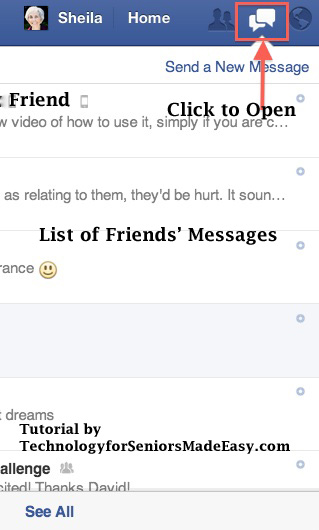 Each of the above rectangular spaces holds a prior message chat with your friend. To protect the privacy of my friends I cropped the box so that you don’t see names or photos.
Each of the above rectangular spaces holds a prior message chat with your friend. To protect the privacy of my friends I cropped the box so that you don’t see names or photos.
When you click on one of the names or spaces, the chat will open up in the lower right side of the page, where the message space usually opens. Then for easier reading you can open to the “Full Conversation”, again, following the instructions at the beginning of this post.
Please note in the “Leave a reply” section below: Was this post was helpful to you? Were you aware that you could open to full conversations?
Also, are there other questions you have about Facebook or any of your electronic devices? If so, again, please ask them in the comments section.

Hi Sheila,
I did not know this was possible. I really appreciate this information!
There is one question I’d like to ask – Recently,my news feed column narrowed and the print is very small, do you know a remedy for this?
Thank you, these kinds of posts are very beneficial.
Thanks for visiting and your comments, Ellene. Re your feed column narrowing, has the whole page size changed? I’ve not noticed a difference and from time to time, probably because something shifted in my computer settings, the print on the whole page seems smaller.
What I do, any time, the font in emails or web pages are very small, I simply use control>+ (the plus sign) to enlarge the fonts and the page and control>- to reduce. It almost always works. I even did it here as I was typing this reply, simply to see if it did work on this dashboard page too. If you have a mouse with a wheel, you may also be able to enlarge and reduce by moving the wheel.
Thanks so much for this — it will make my chats SO much easier! I didn’t know I could expand it.
You’re absolutely right, Ellen. It does make it so much easier, especially when we remember to do it.:) And then there’s that little “see all” at the bottom that makes it so much easier to find a past conversation with someone, rather scrolling up and down the smaller box.
Thanks for letting me know it made a difference for you.