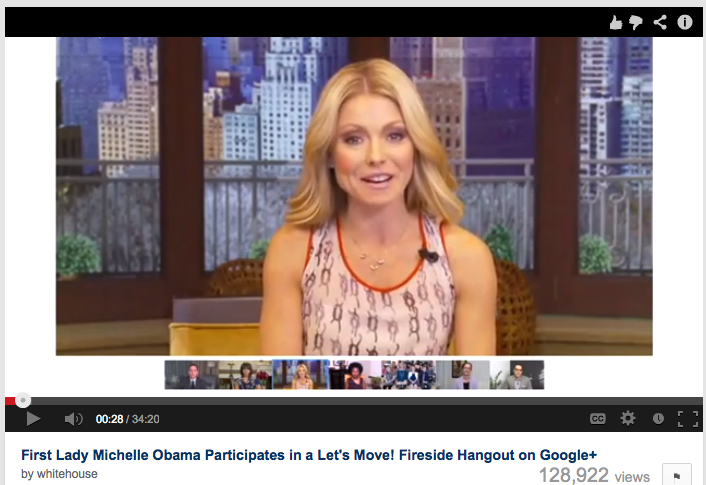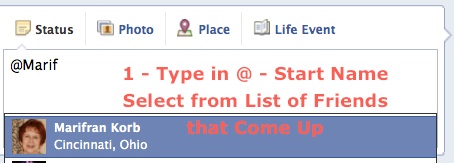When you’re reading a message or report on your iPhone or iPad, do you ever wonder about the meaning of a word? I was thrilled the other day when I discovered the simple solution to getting an almost instant answer to the question.
Simply tap the word on the screen of your iPhone or iPad. The usual choices pop up: “Copy“, “Select All“, “Define“. Tap on “Define” and the relevant dictionary page pops up.

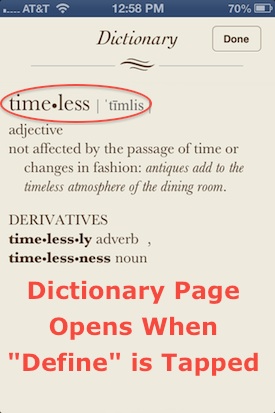
This works with anything you are reading on the iPhone or iPad – in an email, document or downloaded PDF, articles and posts on web pages, including Facebook and other social media.
To fun and enlightenment, if you haven’t used it before.
As always, please share your own experiences with us in the “Leave a reply” section below. What Tips and Tricks do you find most useful in your iPhone or iPad? And, you can certainly send an email with suggestions to easyseniortechnology@gmail.com

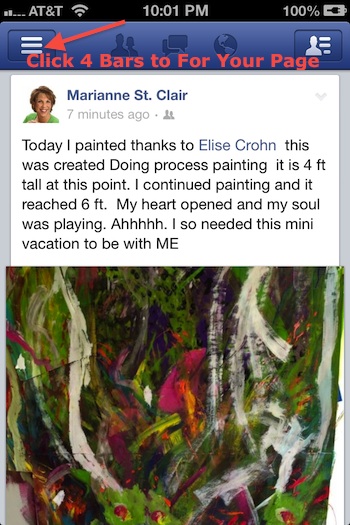
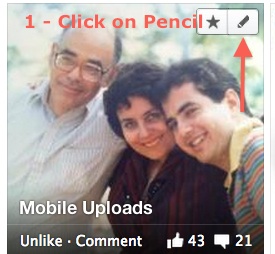
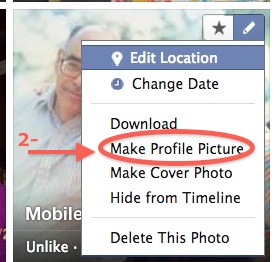
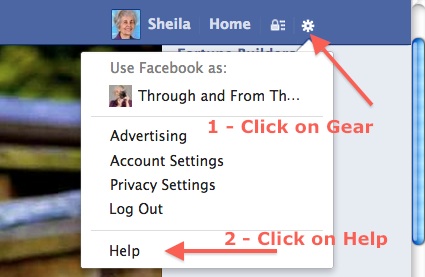
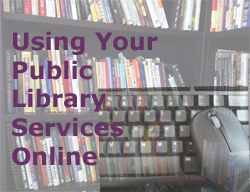 If you are one who uses your public library and you’re not yet comfortable using a computer, I suggest you look at what’s possible in benefiting from more of your libraries services.
If you are one who uses your public library and you’re not yet comfortable using a computer, I suggest you look at what’s possible in benefiting from more of your libraries services.